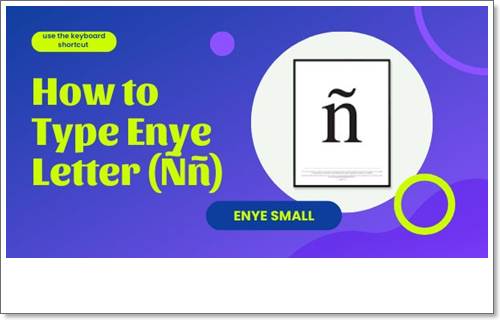
The letter Ñ (lower case ñ) is a unique character in the modern Latin alphabet. It is distinguished by the presence of a tilde, also known as a virgulilla, placed on top of it. This diacritic mark gives the letter its distinct pronunciation as ‘en-ye’. The inclusion of Ñ in the Spanish alphabet dates back to the 18th century and has subsequently been adopted by other nations, particularly those influenced or colonized by Spain.
One notable example of such a country is the Philippines. Despite no longer actively using the Spanish language, a significant portion of Filipino/Tagalog and Bisayan vocabulary has its roots in Spanish. Consequently, the letter ñ continues to be utilized in these languages. In addition to everyday words, you will encounter the letter ñ in various place names (e.g., Dasmariñas, Parañaque) and personal names (e.g., Niño, Peña).
However, due to its limited usage, typing the letter Ñ/ñ can pose a challenge, especially when filling out important forms. This is because the standard QWERTY keyboard layout, commonly used in the United States and the United Kingdom, does not include Ñ/ñ.
Fortunately, there are several methods available to easily type Ñ/ñ on any device. In this post, I will guide you through the process of typing the enye character.
Table of Contents
Copy and Paste Enye
Perhaps you are looking to duplicate the enye character and insert it into your file. Simply perform the action of copying (Ctrl + C) the ñ or Ñ characters from this page and then proceed to paste it (Ctrl + V) into your desired document or software.
We have also included a convenient method for copying the ñ character. Click on the box below to instantly copy it to your clipboard.
Copy the uppercase enye (capital letter Ñ):
Copy the lowercase enye (small letter ñ):
Once you have copied the symbol, return to your document or software and paste the symbol by right-clicking and choosing Paste (Ctrl + V). For mobile users, long-press the symbol and select Paste.
iPhone (iOS)
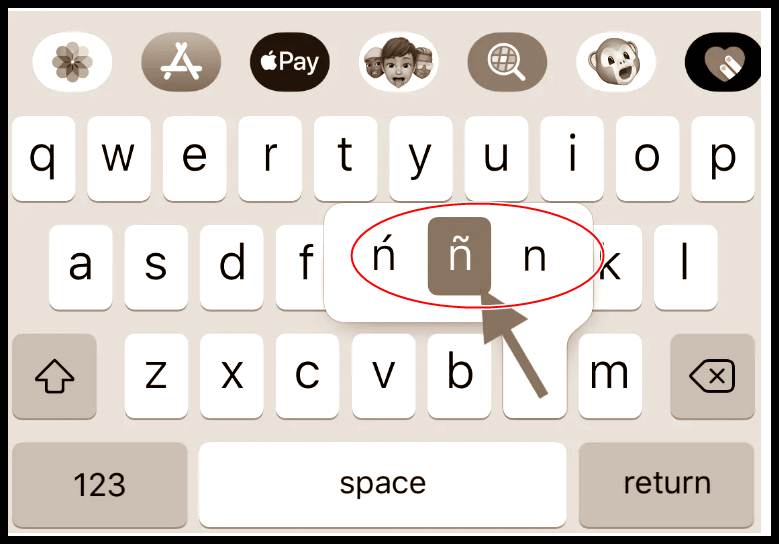
It is effortless to type Ñ/ñ on an iPhone.
Simply hold down the N/n key, and a selection of the letter n with various accent marks will appear.
Slide your finger to choose Ñ/ñ from the options provided.
Android Phone
It is effortless to type Ñ/ñ on an iPhone.
Simply hold down the N/n key, and a selection of the letter n with various accent marks will appear.
Slide your finger to choose Ñ/ñ from the options provided.
Type Enye on a Windows Keyboard
One of the commonly used methods to type the letter ñ on your computer keyboard is by using combination keys or what is known as a “keyboard shortcut.” Windows provides unique keyboard shortcuts for most accented characters, allowing for quick and effortless insertion.
To type the lowercase enye (ñ) on your Windows computer, you can utilize the keyboard shortcut or alt code Alt + 164 or Alt + 0241.
For typing the uppercase enye (Ñ) on your Windows computer, you can employ the keyboard shortcut or alt code Alt + 165 or Alt + 0209.
To type the enye letter using your Windows keyboard, first ensure that the number pad is active by pressing the Num Lock key.
The number pad is typically located on the right side of the Windows keyboard.
Next, position the cursor where you want to insert the ñ letter, such as in a Word document or Excel spreadsheet.
Hold down the Alt key and then enter either 164 or 0241 on the number pad to type the small ñ, or enter either 165 or 0209 to type the capital Ñ.
Finally, verify that the correct letter has been successfully added to your document or application.
This keyboard shortcut method is compatible with various Windows applications, including Microsoft Word, Notepad, and Google Chrome. However, please note that your keyboard must have a numeric keypad or number pad for this method to function properly.
Windows Computer or Laptop
Using Numeric Keypad
In case your laptop lacks a numeric keypad, you have the option to locate Ñ/ñ by utilizing the character map. Follow these steps:
- Access the Windows icon on the task bar.
- Search for Character Map.
- Launch the Character Map application and locate Ñ/ñ.
- Double-click on Ñ/ñ to highlight it, then click on Copy.
- Paste (Ctrl+V) the character onto the document you are working on.
THROUGH THE CHARACTER MAP
If the above mentioned shortcuts are not effective or if you do not have a numeric keypad on your keyboard, you can easily access Windows’ Character Map. To do so, follow these steps:
- Click on the Windows icon located on your taskbar (the icon positioned on the lower left of your screen).
- The subsequent steps will vary depending on the version of Windows you are using.
a) Click on Windows Accessories and then select Character Map, or
b) Type and search for ‘Character Map’ and then open it. - A window displaying the Character Map will appear. Locate the Ñ/ñ symbol and double click on it to select it. Then, click on the Copy button.
- The lowercase letter ñ is usually found at the bottom-right corner of the Character Map window.
- To find the uppercase letter Ñ, click on Advanced View at the bottom of the Character Map window. Type “n” in the search field and click on the search icon. You will find Ñ on the right side.
- Finally, press the paste command (ctrl + v) or right-click and choose Paste to insert the selected letter wherever you wish to use it.
Microsoft Word (Microsoft Office: Excel, Powerpoint, etc.)
When working with the suite of Microsoft Office applications, including Word, Excel, Powerpoint, and OneNote, you can simply refer back to the same set of instructions provided earlier for Windows laptops or desktop computers.
Alternatively, you can follow these steps to insert the letter Ñ/ñ:
Go to the Insert tab, click on Symbol under Symbols, then select More Symbols. Choose the ñ character and click Insert.
Another method is to type n0303 for ñ and press Alt + X (or press Ctrl + Shift + ~, then press “n”).
For Ñ, type N0303 and press Alt + X (or press Ctrl + Shift + ~, then hold Shift and press “N”).
FAQ
How can I type a small enye on my Windows laptop?
Initially, activate the numeric keypad by pressing the “Num Lock” key (you will see the Num Lock light turn on). In case your keyboard does not have a Num Lock key, simultaneously press the Fn and F11 keys to enable the numeric keypad. Next, while holding down the ALT key, press 164 (or alternatively, ALT + 0241) to generate the small letter “ñ”.
What is the symbol or accent on top of the letter Ñ called?
The diacritic mark known as a tilde (also referred to as virgulilla) indicates that the word was previously spelled with two letter Ns; however, the tilde now represents the second N.
How do I put a tilde over an N?
Please adhere to the steps outlined in this article, taking into consideration the specifications of your device or software.
Leave a Reply